Jupyter Hub setup with Jupyter Lab.
Jupyter Hub is the best way to serve Jupyter Notebook to multiple users and Jupyter Lab is the next generation web interface for project Jupyter. I have set it up for multiple groups, data engineers, students, kids learning python and they all love it because of simplicity and ability to easily share python code.
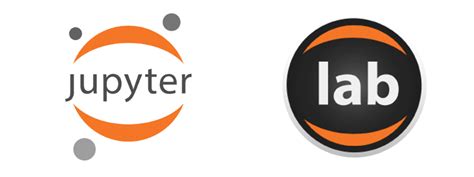
Pre-requisite
You have working python setup with python version >= 3.6
Install configurable-http-proxy
sudo yum install rh-nodejs10
sudo npm install -g configurable-http-proxy
Install Jupyter Hub and Jupyter Lab
pip install jupyterhub jupyterlab
or
conda install jupyterhub jupyterlab
Configuration and setup
Create a directory for you jupyter hub. Let’s assume the dir is /opt/jupyter
mkdir /opt/jupyter
cd /opt/jupyter
export JUPYTERLAB_DIR = /opt/jupyter
I would recommed adding above variable to your .bashrc (if you are using bash). echo "export JUPYTERLAB_DIR = /opt/jupyter" >> ~/.bashrc
jupyterhub --generate-config
jupyter lab --generate-config
This will generate jupyterhub_config.py and jupyter_notebook_config.py. I highly recommend deleteing all commented lines from the generated config file. Keeping only required lines, makes it much easier to maintain it. To delete all commented lines
sed -i '/^#/ d' jupyterhub_config.py
sed -i '/^\s*$/d' jupyterhub_config.py
sed -i '/^#/ d' jupyter_notebook_config.py
sed -i '/^\s*$/d' jupyter_notebook_config.py
Edit jupyterhub_config.py in your favorite editor and make following changes.
c.Spawner.default_url = '/lab'
c.JupyterHub.hub_ip = '0.0.0.0'
c.JupyterHub.spawner_class = 'jupyterhub.spawner.SimpleLocalProcessSpawner'
Edit jupyter_notebook_config.py in your favorite editor and make following changes.
c.NotebookApp.allow_remote_access = True
c.NotebookApp.ip = '0.0.0.0'
Adding Jupyter Kernels
If you have existing jupyter kernels that you would like to use with your setup you need to copy them to $PYTHON_HOME/share/jupyter/kernels/. You can also optionally place kernal logos inside your kernal folders to make your jupyter setup look colorful. The logo files should be named logo-32x32.png and logo.64x64.png
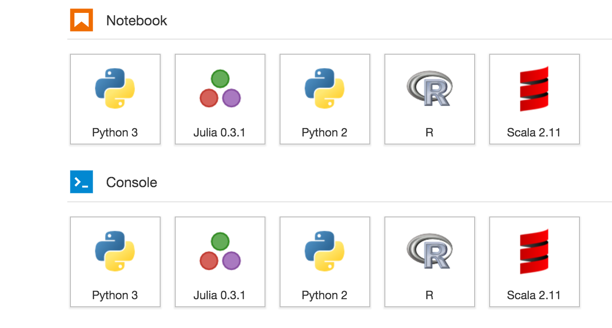
Configuring SSL/https
Generate a Private key and cert using your preferred method. e.g.
openssl req -x509 -out my.crt -keyout my.key -newkey rsa:2048 -nodes -sha256
Add following lines to jupyterhub_config.py
c.JupyterHub.ssl_key = '/path/to/my.key'
c.JupyterHub.ssl_cert = '/path/to/my.cert'
Starting Jupyter Hub
You need to ensure that the nodejs that you installed in enabled. You can do this by doing scl enable node rh-nodejs10 bash, but I prefer source source /opt/rh/rh-nodejs10/enable as it does not open a new shell inside your current one. You can also consider adding this to your .bashrc (if you are using bash). echo "source /opt/rh/rh-nodejs10/enable" >> ~/.bashrc
to start Jupyter Hub:
cd $JUPYTERLAB_DIR
nohup jpyterhub &
URLs:
Jupyter Notebook Url: http(s)://<your_server>:8000
JupyterHub Admin Url: http(s)://<your_server>:8000/hub/admin
Stopping Jupyter Hub
- Open Hub admin in browser
http(s)://<your_server>:8000/hub/admin - Click Shutdown Hub button
- Check both Shutdown Proxy and Shutdown single-user-servers
- Click Shutdown